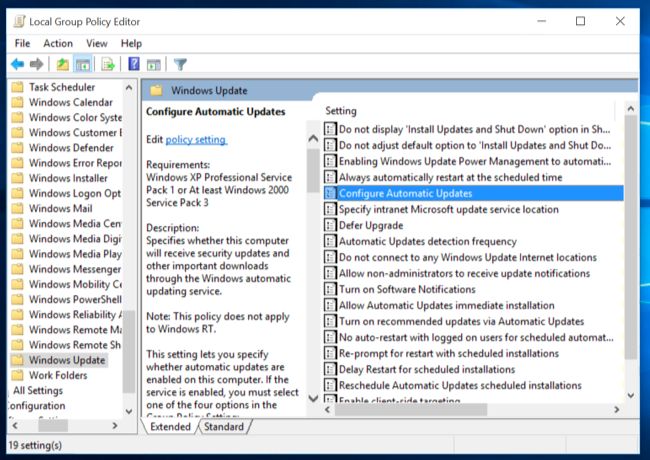Windows 10 Spotlight Lock Screen Images for Desktop - Lock screen Extractor

This small software extract the windows 10 Lock screen image in the desktop, but You have to run this software every day to get new wallpaper in the lock screen or you can get this wallpaper by manual method. First Method : Manual In the Folder Options window that appears, select the View tab and then, in the “ Advanced Settings ” list, click the button labeled Show hidden files, folders, and drives. Click Apply to save the change and then OK to close the Folder Options window. Now, in File Explorer navigate to This PC > C: > Users > [Your User Name] > AppData > Local > Packages > Microsoft.Windows.ContentDeliveryManager_cw5n1h2txyewy > LocalState > Assets. The files are actually just JPEG images with unique file names, so grab one or two of the files with the larger file sizes (typically greater than 400KB) and copy it to your desktop or another folder on your PC. Next, highlight the file and press F2 on your key...