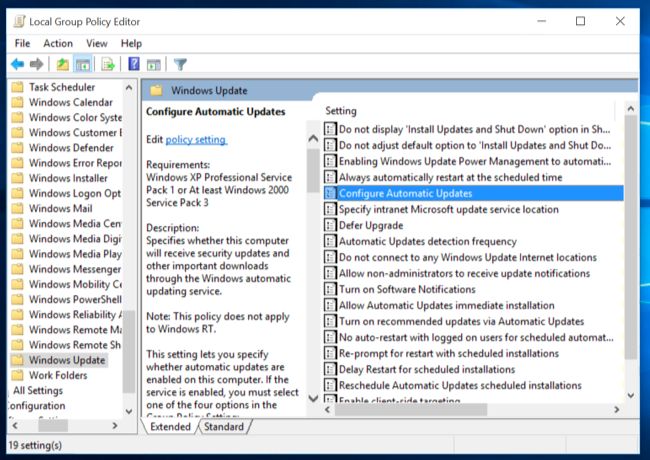Old New Explorer For Windows 10

Many Users Like windows 7 explorer, Here there is solution for that in windows 10,windows 8.1. Single "Devices and Drives" group by type in Windows Explorer Addition of 6 annoying folders in Windows Explorer Addition of Ribbon instead of Command bar Moving Details pane to right-side of Windows Explorer "OldNewExplorer" or O-N-E is a free and portable Windows Explorer tweaking utility created by "Tihiy" @ MSFN forums which allows you to: Restore Windows 7 style devices and drives grouping in Windows 8.1 Explorer Restore default libraries and remove 6 folders from Windows 8.1 Explorer Restore Command bar and remove Ribbon from Windows 8/8.1 Explorer Move Details pane back to bottom in Windows 8/8.1 Explorer Enable/disable Status bar in Windows 8/8.1 Explorer Change appearance/color of Command bar and Status bar in Windows 8/8.1 Explorer Using this free tool is very easy. You just need to run its EXE file, check/uncheck desired o...