How To Use WhatsApp From The Desktop
In May 2013, Viber released desktop clients for both Windows and Mac along side a feature called ViberOut which allows users to hand off a call from their mobile devices to their desktops. A good year later, WhatsApp has rolled out something to that same effect. WhatApp conversations can now be held from your desktop. Their solution isn’t as flexible as what Viber had to offer. To begin with, there is no desktop app; the conversations are to be held over a web interface (linked at the end) and for now, only the Chrome browser is supported. Like with Viber, your connection is still tied to your phone and the phone number registered with the app. You will have to upgrade your current WhatsApp app and unfortunately, iOS will not get this new feature (yet?). The present offering is available for Android, Windows Phone, Blackberry, and Nokia S60.
Launch WhatsApp on your phone (make sure the app has been upgraded to the latest version). Tap the more button and select the WhatsApp Web option. Scan the QR code on the WhatsApp web interface from the mobile app to sign in on your desktop.
Once the code has been scanned, you will be signed in to the service and all conversations on your phone will by synced to your browser. You can send files by clicking on the attachment icon at the top right of a conversation thread.
Launch WhatsApp on your phone (make sure the app has been upgraded to the latest version). Tap the more button and select the WhatsApp Web option. Scan the QR code on the WhatsApp web interface from the mobile app to sign in on your desktop.
When you sign in, i.e. before you scan the QR code, you can check the Keep me signed in option and you won’t have to sign in over and over (repeatedly scan the QR code with your phone) each time you want to use WhatsApp on your desktop. If you want to sign out, click the more button at the top right of the list of conversations and select ‘Log out’.
WhatsApp Web lets you edit your profile and delivers desktop notifications when you receive a new message. The messages are of course delivered through Chrome’s notification system.
Verdict
As far as similarities are concerned between WhatsApp and Viber’s offering, there are many. Obviously you can continue conversations from your phone on your desktop since there is no call feature. iOS and all browsers except Chrome have been left out for now, so this new feature is self-restricting. The real question is, how smart is it to tie the sign in function to your phone and a QR code? It is inconvenient for sure but also pretty secure so perhaps not a bad trade off.


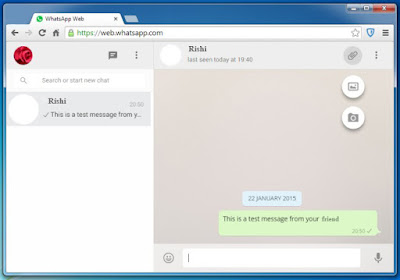




Comments
Post a Comment