Turn your smartphone into a remote control for your torrent client
The BitTorrent protocol isn't just for pirates, it's also a great way to legally download indie documentaries, music, and open source software such as Linux distributions or the Tor Browser.
The problem with torrents is that you may across something you'd like to download while browsing on your smartphone or tablet. But how are you going to remember to download that torrent once you're back at your PC?
Remote apps for Android to the rescue. Many major torrent clients offer remote apps on mobile that let you add downloads to an active PC while you're in the other room or sitting in the back of a taxi downtown.
For our purposes today, I'm going to show you how to use BitTorrent Remote from BitTorrent Inc., but you would follow a similar path for other clients including uTorrent(also owned by BitTorrent) and Vuze.
The first thing we need to do is get your PC ready to accept a remote connection. Download and open the BitTorrent client on your desktop and navigate to Options > Preferences. Then in the window that opens click on Remote in the left-hand navigation panel.
Check the box that says Enable BitTorrent Remote Access. Next, give your computer a name and password and then click Apply. If the app asks you to set a Security Questiondo so. Otherwise click OK and you're done.
Install the BitTorrent Remote app from Google Play. Once it's installed, launch the app and sign-in with the same credentials you used on your PC in the previous step.
After a few minutes, the two devices should be connected and you're ready to go.
If you don't have an Android device, you can still login to view and add torrents from your phone by visiting remote.BitTorrent.com and logging in with your credentials.
Now that you've got your remote up and running it really isn't much good if you don't add new torrents while on the go.
If you like to play around with Linux, you can download any number of distributions with torrents including the Snowden-approved, privacy-centric Tails.
For entertainment content, you can find what are called bundles on BitTorrent's site. Bundles are usually promotional content for a new album, documentary, or other artistic project.
Despite being a haven for downloading movies and TV shows, The Pirate Bay also features non-infringing content from time to time. Typically, new non-infringing content on TPB is promoted on the site's homepage. Check-in with the site every now and then to see what it offers.
Vuze, another torrent client, has a wiki page listing many sites where you can find non-infringing torrents.
Once you've found a torrent you want to send back to your PC, all you have to do is copy the torrent link and add it to the remote app. If your PC is on, connected to the Internet, and the BitTorrent client is active then the torrent will start downloading in a few minutes. If your PC is not on, you'll get an error message.
Let's say you wanted to watch One Mile Away, a documentary available for free on Torrent Website then click the Download .torrent button.
This will trigger a torrent file download to your phone, but in my experience these files don't open in BitTorrent Remote for Android very well.
Instead what you want to do is after you've to copy Magnet Link and Past it in the Add URL Box Show in Below Picture
Now, open up BitTorrent remote, login in if it asks you to, and then press the menu item icon (three vertical lines) in the bottom right of the screen. From the menu that appears select Add, paste the link you copied, press Add again and the torrent will be sent to your PC.
Now that you've added your torrent, sit back and wait for the file to finish downloading on your PC.
The problem with torrents is that you may across something you'd like to download while browsing on your smartphone or tablet. But how are you going to remember to download that torrent once you're back at your PC?
Remote apps for Android to the rescue. Many major torrent clients offer remote apps on mobile that let you add downloads to an active PC while you're in the other room or sitting in the back of a taxi downtown.
For our purposes today, I'm going to show you how to use BitTorrent Remote from BitTorrent Inc., but you would follow a similar path for other clients including uTorrent(also owned by BitTorrent) and Vuze.
Getting started
The first thing we need to do is get your PC ready to accept a remote connection. Download and open the BitTorrent client on your desktop and navigate to Options > Preferences. Then in the window that opens click on Remote in the left-hand navigation panel.
Check the box that says Enable BitTorrent Remote Access. Next, give your computer a name and password and then click Apply. If the app asks you to set a Security Questiondo so. Otherwise click OK and you're done.
Getting Mobile
Install the BitTorrent Remote app from Google Play. Once it's installed, launch the app and sign-in with the same credentials you used on your PC in the previous step.
After a few minutes, the two devices should be connected and you're ready to go.
If you don't have an Android device, you can still login to view and add torrents from your phone by visiting remote.BitTorrent.com and logging in with your credentials.
Finding torrents
Now that you've got your remote up and running it really isn't much good if you don't add new torrents while on the go.
If you like to play around with Linux, you can download any number of distributions with torrents including the Snowden-approved, privacy-centric Tails.
For entertainment content, you can find what are called bundles on BitTorrent's site. Bundles are usually promotional content for a new album, documentary, or other artistic project.
Despite being a haven for downloading movies and TV shows, The Pirate Bay also features non-infringing content from time to time. Typically, new non-infringing content on TPB is promoted on the site's homepage. Check-in with the site every now and then to see what it offers.
Vuze, another torrent client, has a wiki page listing many sites where you can find non-infringing torrents.
Adding a torrent file on Android
Once you've found a torrent you want to send back to your PC, all you have to do is copy the torrent link and add it to the remote app. If your PC is on, connected to the Internet, and the BitTorrent client is active then the torrent will start downloading in a few minutes. If your PC is not on, you'll get an error message.
Let's say you wanted to watch One Mile Away, a documentary available for free on Torrent Website then click the Download .torrent button.
This will trigger a torrent file download to your phone, but in my experience these files don't open in BitTorrent Remote for Android very well.
Instead what you want to do is after you've to copy Magnet Link and Past it in the Add URL Box Show in Below Picture
Now, open up BitTorrent remote, login in if it asks you to, and then press the menu item icon (three vertical lines) in the bottom right of the screen. From the menu that appears select Add, paste the link you copied, press Add again and the torrent will be sent to your PC.
Now that you've added your torrent, sit back and wait for the file to finish downloading on your PC.







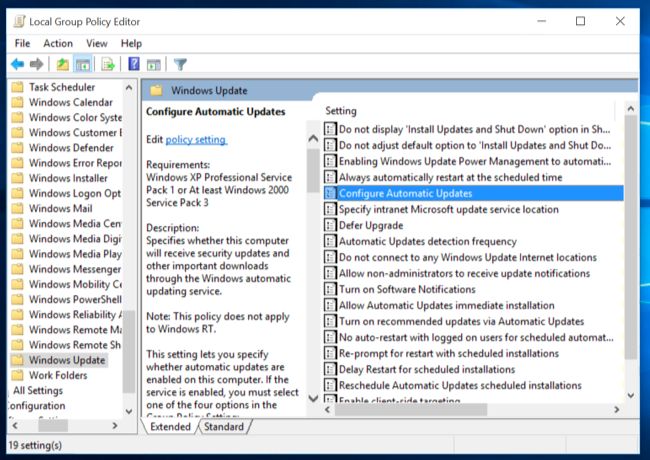
Comments
Post a Comment